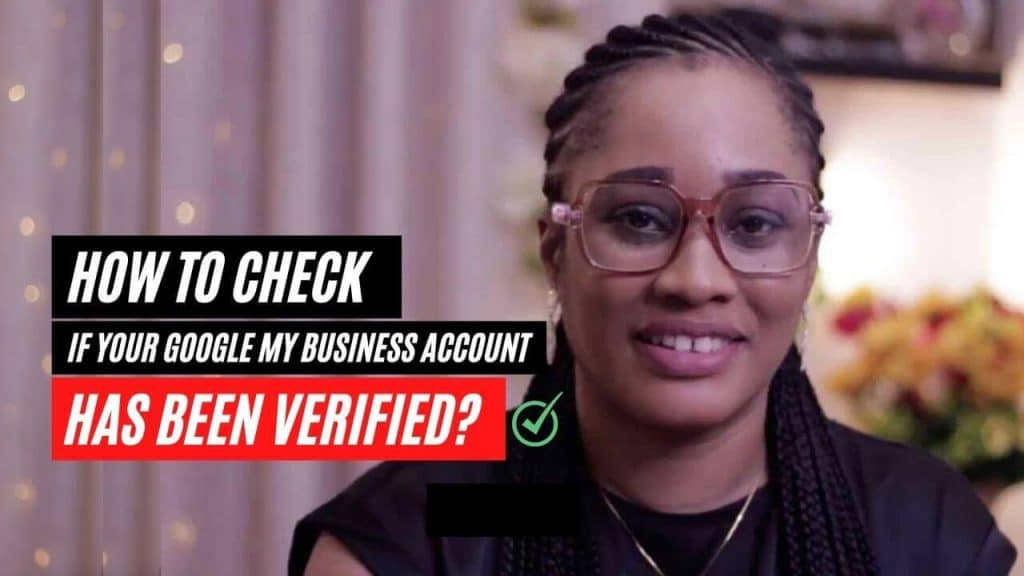Late last year the free Google Business Profile verification program came to an end leaving many business owners stuck with unverified business profiles.
As customers are always searching for businesses offering certain products or services "near them",
The more often your business shows up in these local search results — the better your chances of attracting them to your business.
Unfortunately, a lot of businesses are not discoverable online.
Without a verified business profile, you're losing customers and money.
Today, I’m sharing 4 alternative methods to help you verify your Google Business Profile in 2023.
Let’s dive in.
How to Verify your Google Business Profile (4 Alternative Methods)
To get your business to show up on Google search, you’ll need to complete the verification process.
While Postcard verification is the most common method of verification, it is no longer effective in 2023.
These 4 alternative methods give you the highest chances of verifying your listing today.
So if you want to verify your business on Google, you'll love this new guide.
🧠 Building Tip: Follow this guide on how to set up your Google Business Profile to claim your business name on Google and ensure your listing has the best chance of being verified.
Method #1: Google Business Profile Verification by Phone Call
If your business profile has been in existence for some time, you might see the option to verify your listing by phone call.
Follow these steps to complete the verification via phone call.
Step #1: Sign into your Google Account.
Step #2: Find your Google Business profile
Open up Google search from your device and type in the phrase “My business” {Label 1}.
You can also discover other ways to find your Google Business Profile.
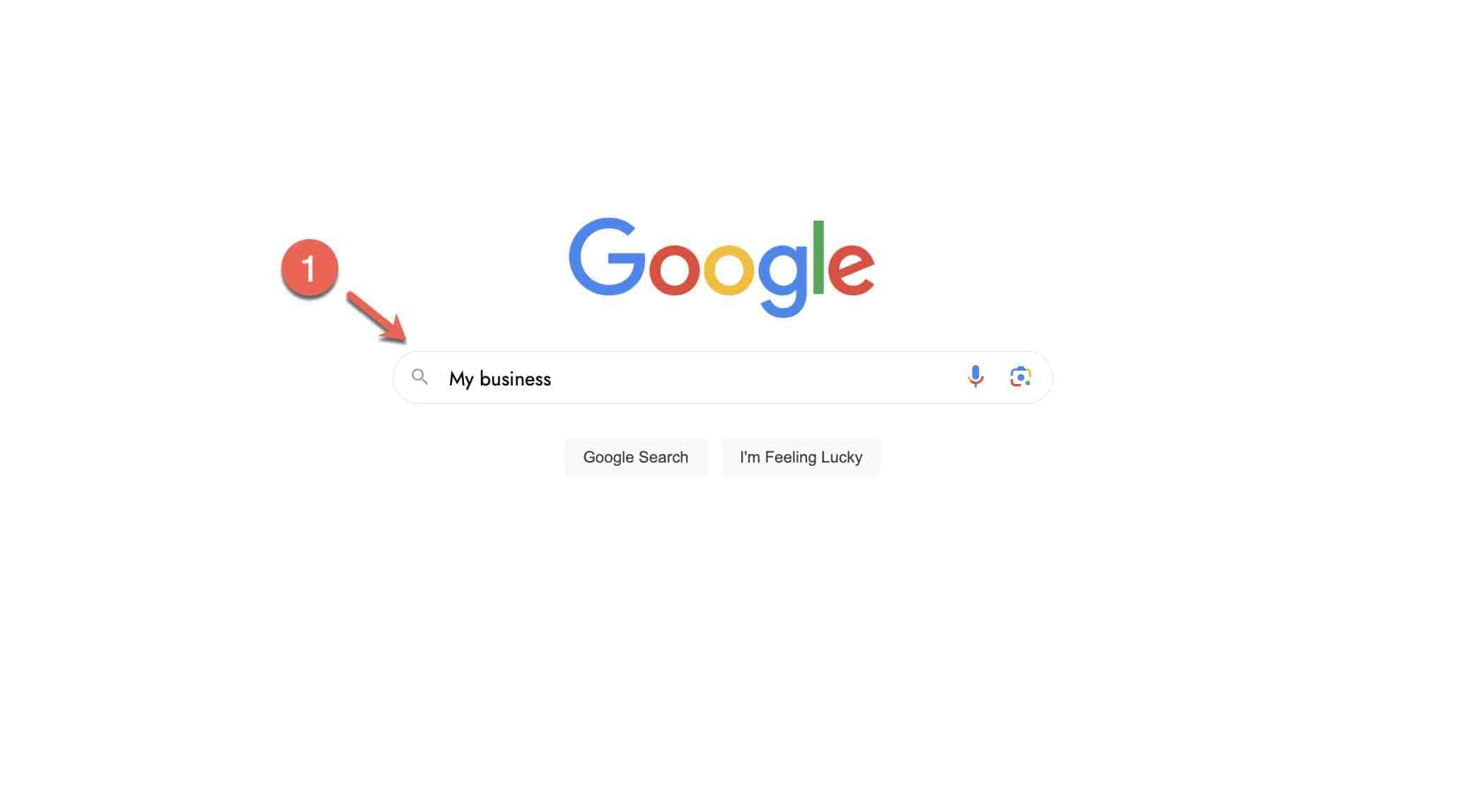
~ An example of how to find your Google Business Profile from Search ~
Step #3: Select a Verification Method
From your dashboard you’ll see your business name on the search bar (Label 2). Click on "Get verified" (Label 3) to view the verification methods available to you.
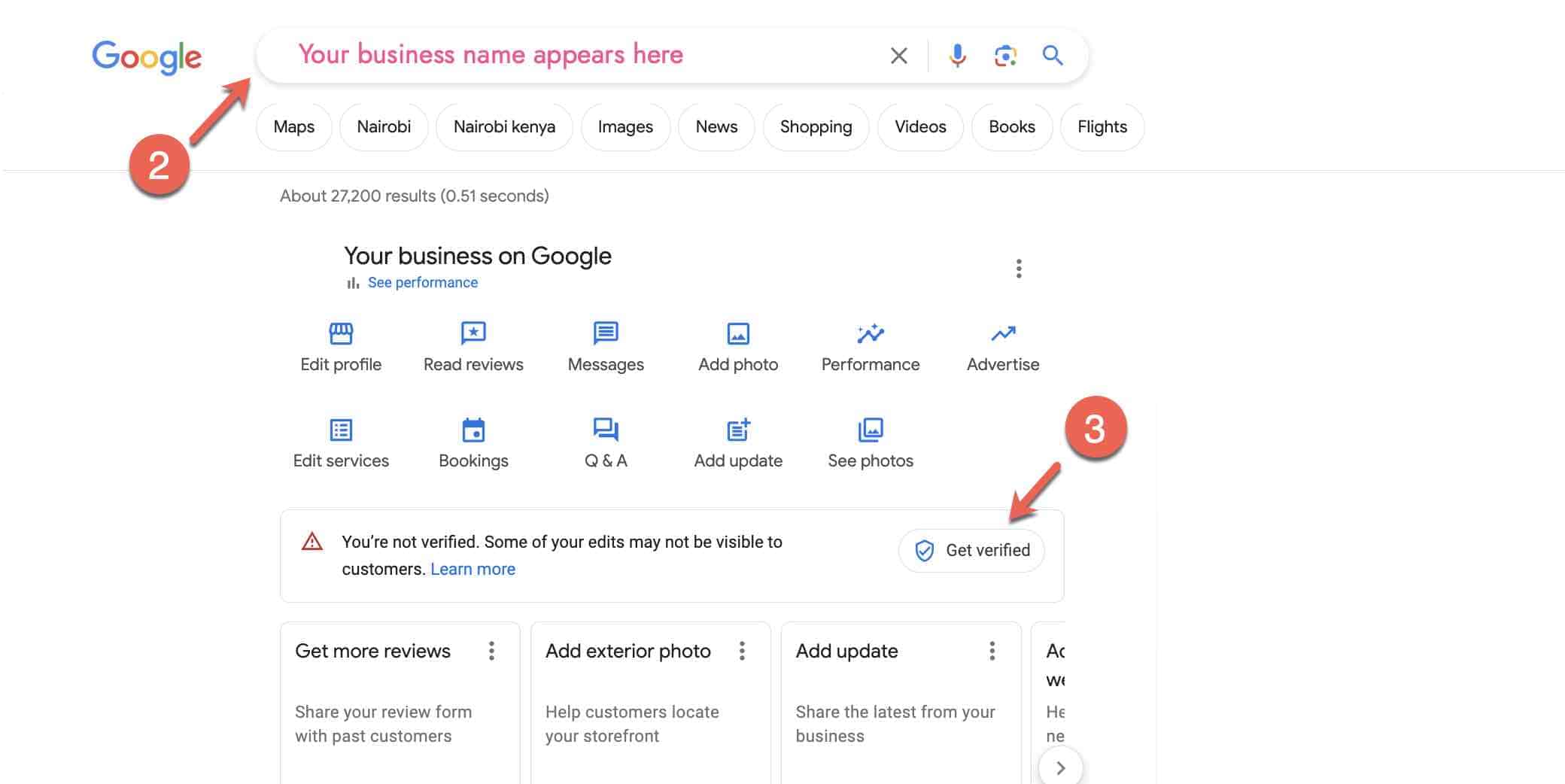
~ An example of your Google Business Profile Dashboard ~
Step #4: Initiate the Call
Verify your number (Label 4) is correct and click on "Call" (Label 5) to start the call.
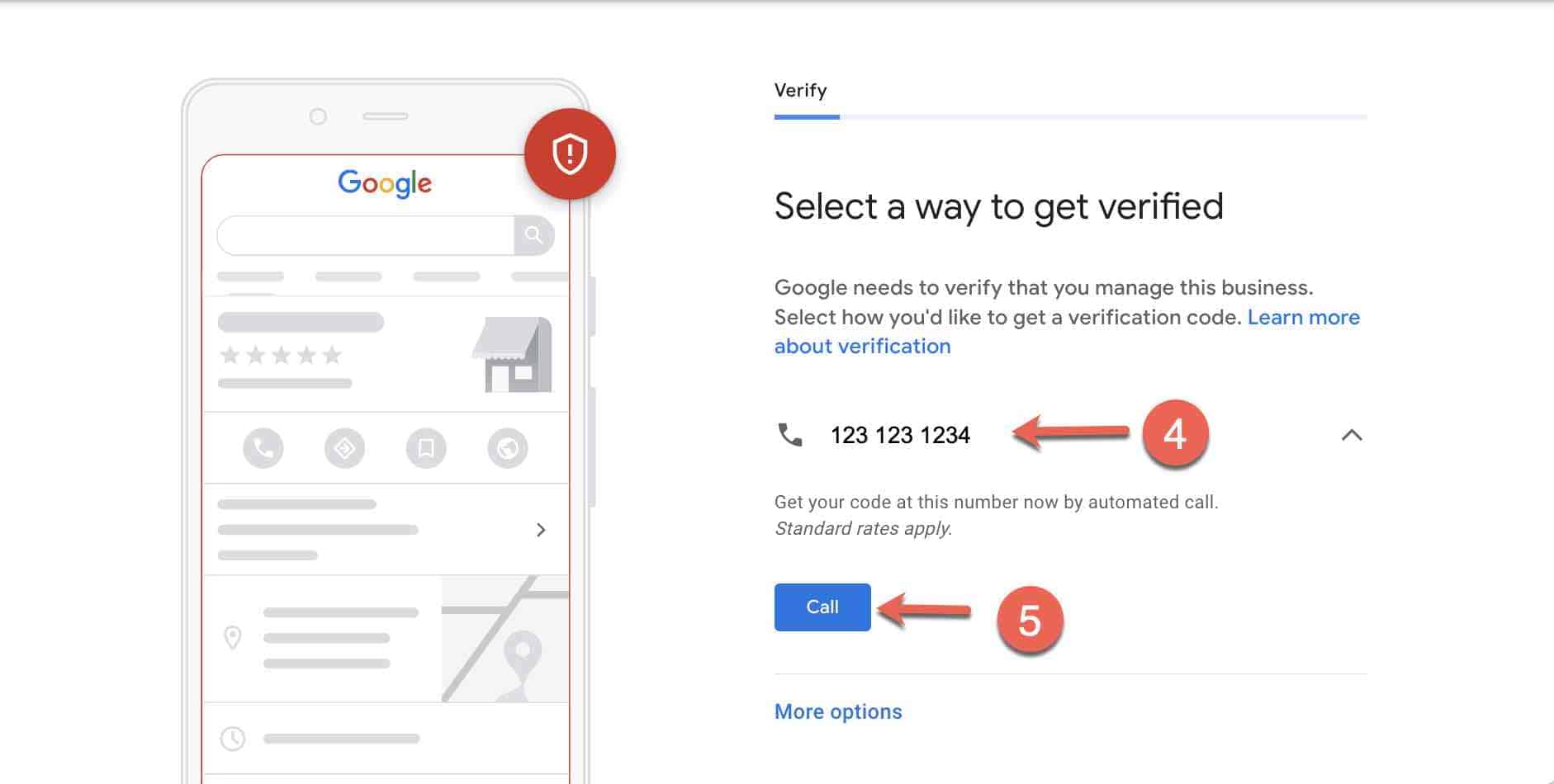
~ An example of how to verify your Google Business Profile by Phone call ~
💡Pro Tip: Ensure you are able to receive calls on the phone number that appears on your screen. Interactive Voice Response (IVR) systems will not get the verification code.
Step #5: Insert the code provided
Enter the 6-digit verification code received from the automated message to complete the Google Business verification by phone call.
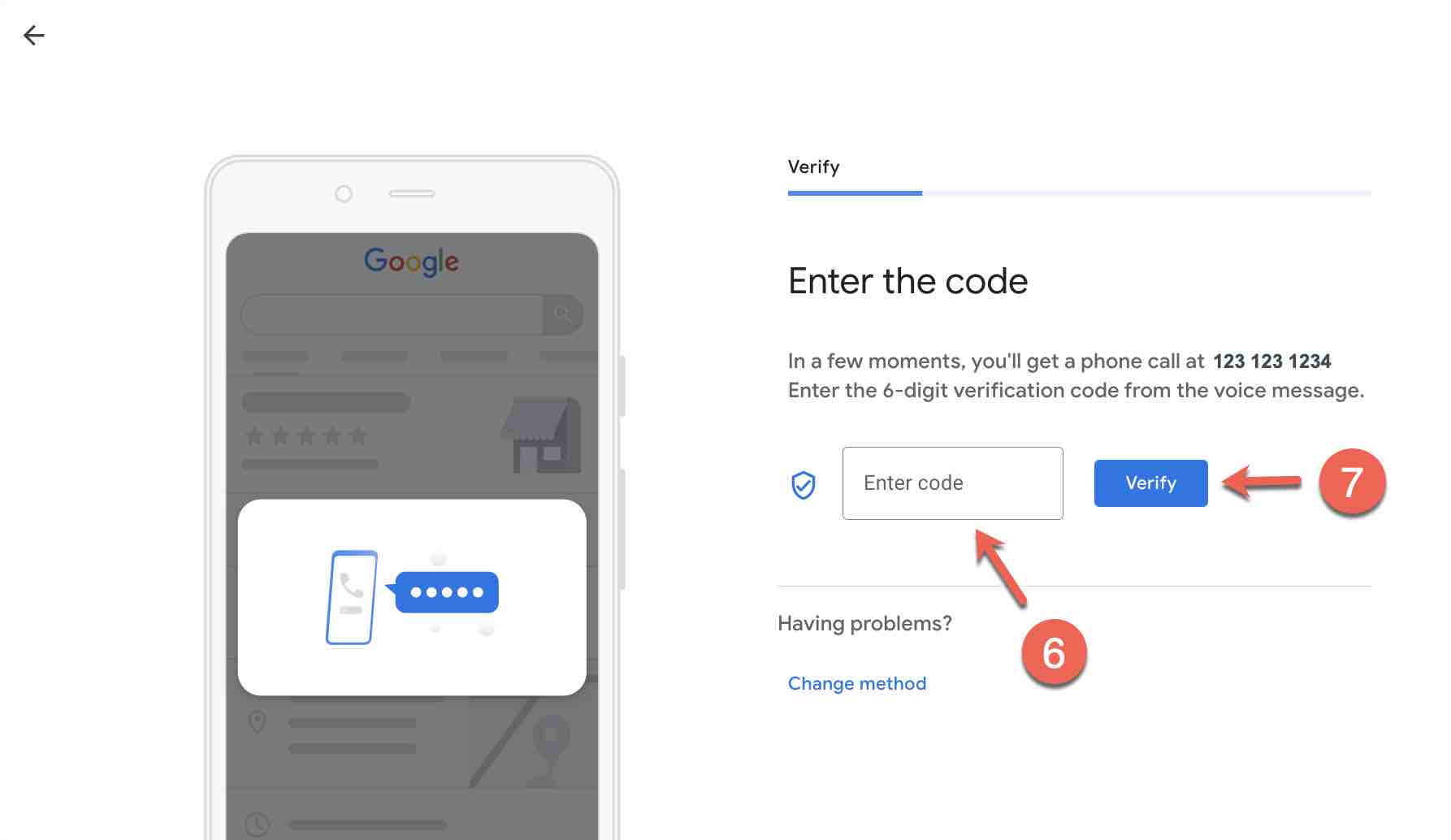
~ How to insert the code to verify your Google Business Profile ~
This verification method is instant.
However, there are instances where you might experience processing delays after putting in the code (Label 8).
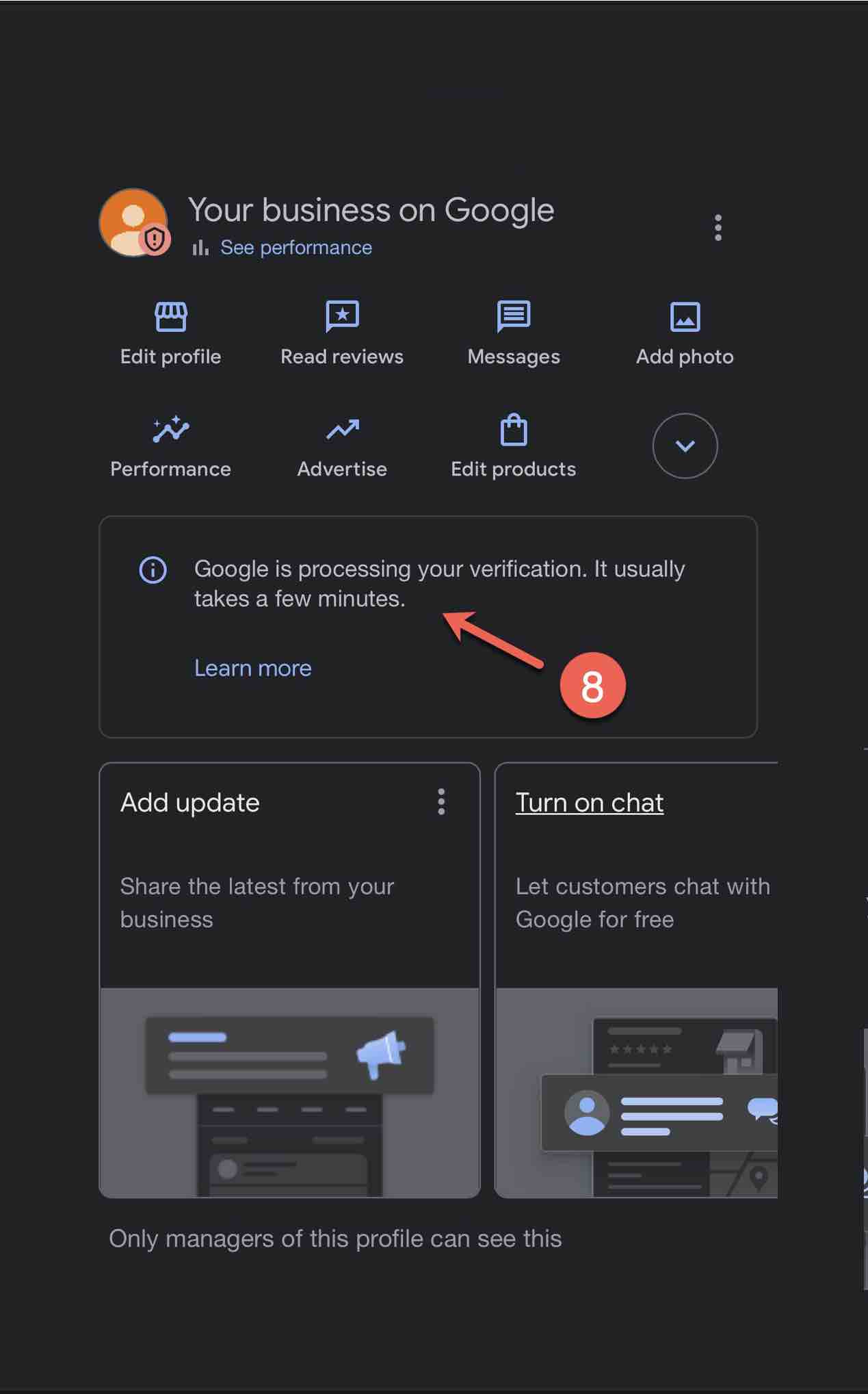
~ An example of Google Business profile verification processing delays ~
If this happens, I would recommend waiting 48 hours before reaching out to support.
If your profile is still not verified by then, you can either contact the Google support team,
Or talk to me about the issues you are experiencing by typing your questions in the comment section at the end of the page.
Method #2: Google Business Profile Verification by Email
If you don’t have the option to verify your Google Business Profile by phone call then try email verification.
In most cases, the option to verify your business profile by email is only available to listings that have been active, on Google Maps, but remain unclaimed.
An unclaimed listing means no verified Google Business Profile exists for a business. Note: Someone else can claim your business name if your business profile is not verified.
To get instant verification using this method, you’ll need to ensure the email address on your verification screen;
This verification process is similar to the Phone call method.
Follow these steps to complete the Google Business verification by email.
Step #1: Sign into your Google Account.
Step #2: Go to your business profile. Learn other ways to find your Google Business Profile.
Step #3: Click Get Verified > Email (Verify the email on your screen)
Step #4: Follow the instructions in the email sent to you to complete the verification process.
Method #3: Google Business Profile Verification by Video Recording
In mid-2023, the option to verify Google Business profiles by video recording became available for some listings.
In most cases, it is the only verification method available.
This verification method entails recording and uploading a video that shows your business’s location, on-site equipment, and proof of management.
The recorded video should also capture outside signs like street names and match your location on Google Maps.
Follow these steps to complete the Google Business verification by Video recording.
Step #1: Sign into your Google Account.
Step #2: Go to your business profile. Learn other ways to find your Google Business Profile.
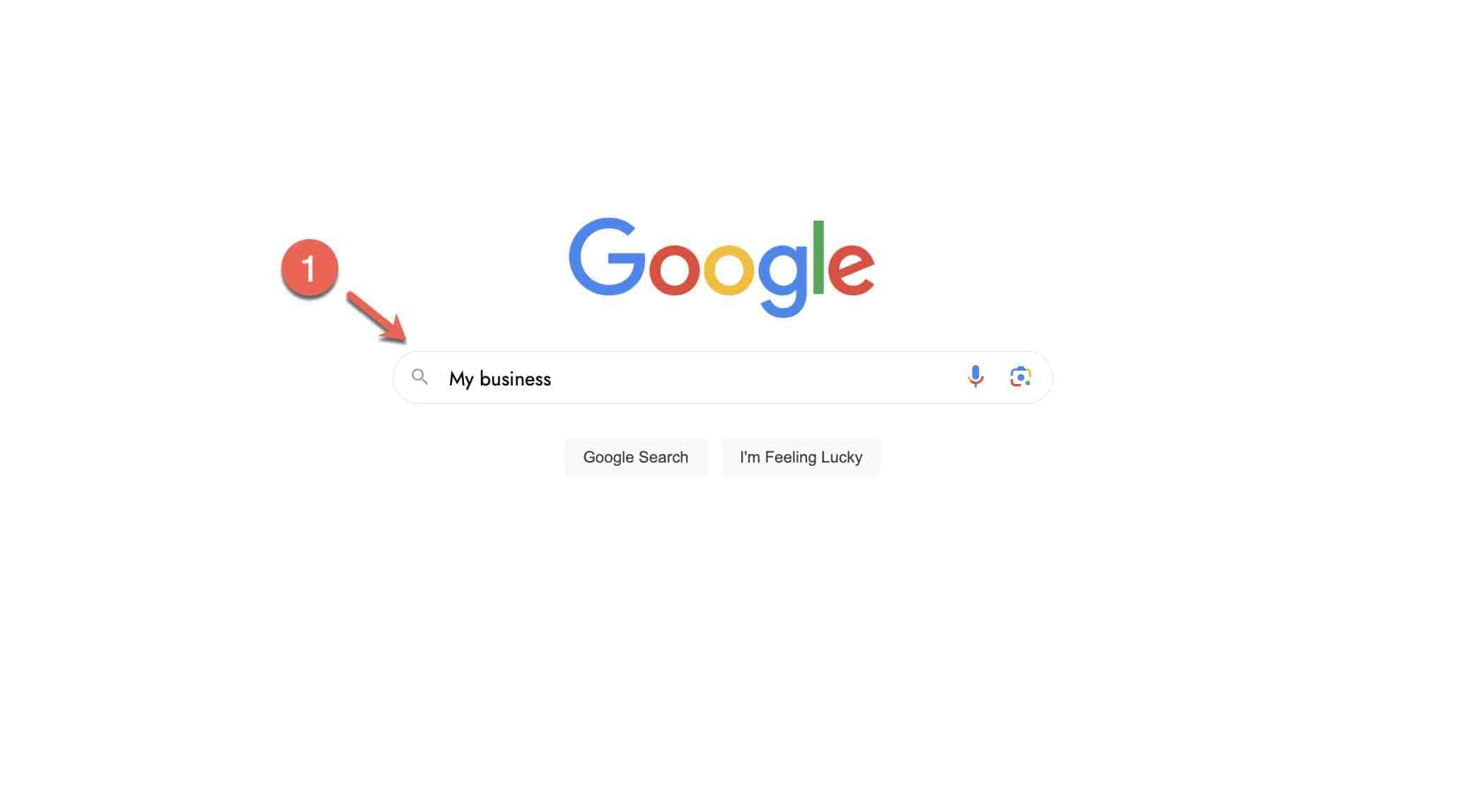
~ An example of how to find your Google Business Profile from Search ~
Step #3: From your GBP dashboard, Click on "Get verified" (Label 3) to view the verification methods available to you.
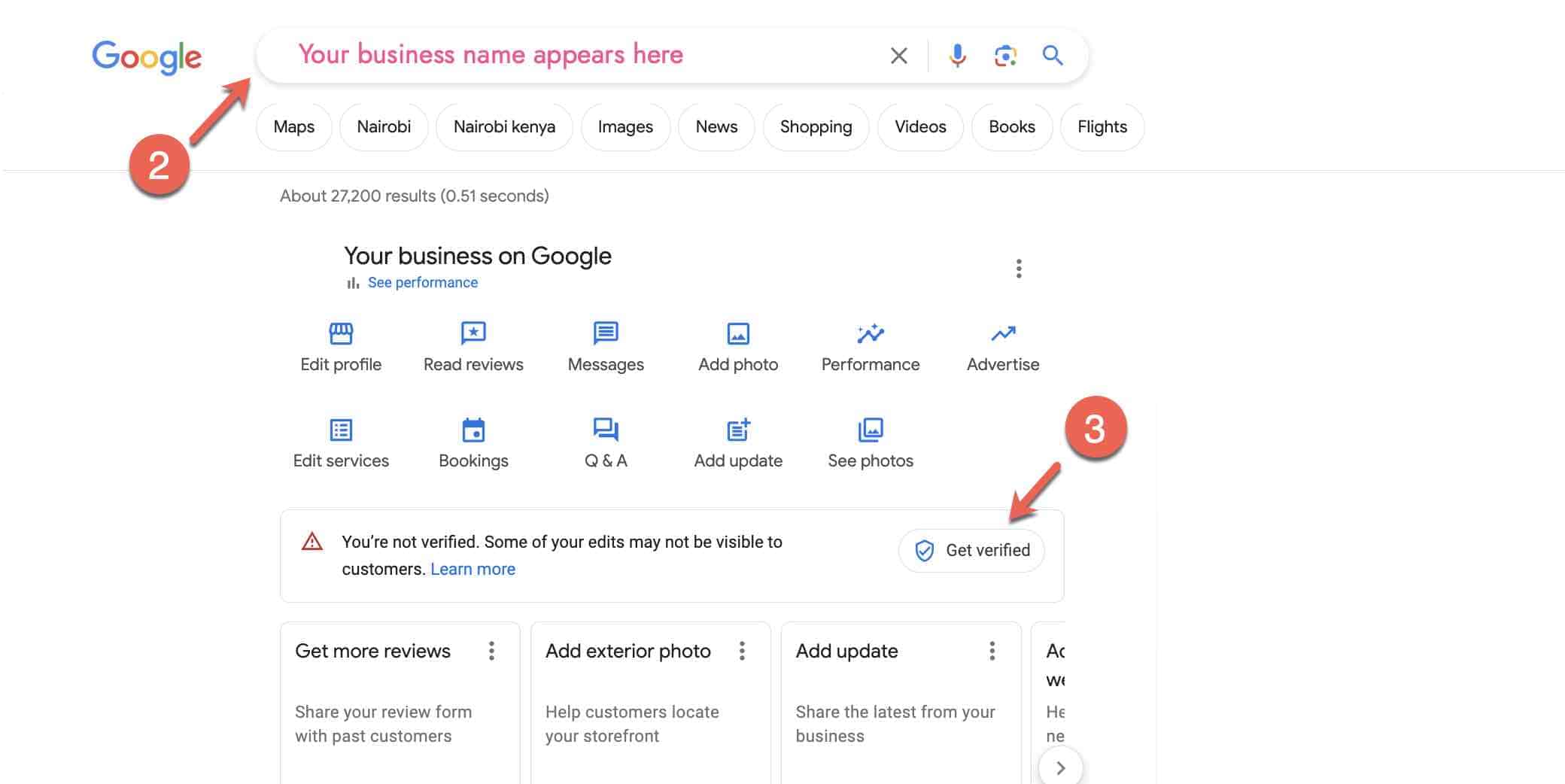
~ An example of your Google Business Profile Dashboard ~
Step #4: Select a Verification Method
The “Business Video” option will be selected automatically (Label 4) if you do not have other verification methods available to you.
Click “Next” (Label 5) and follow the prompts to record your video.
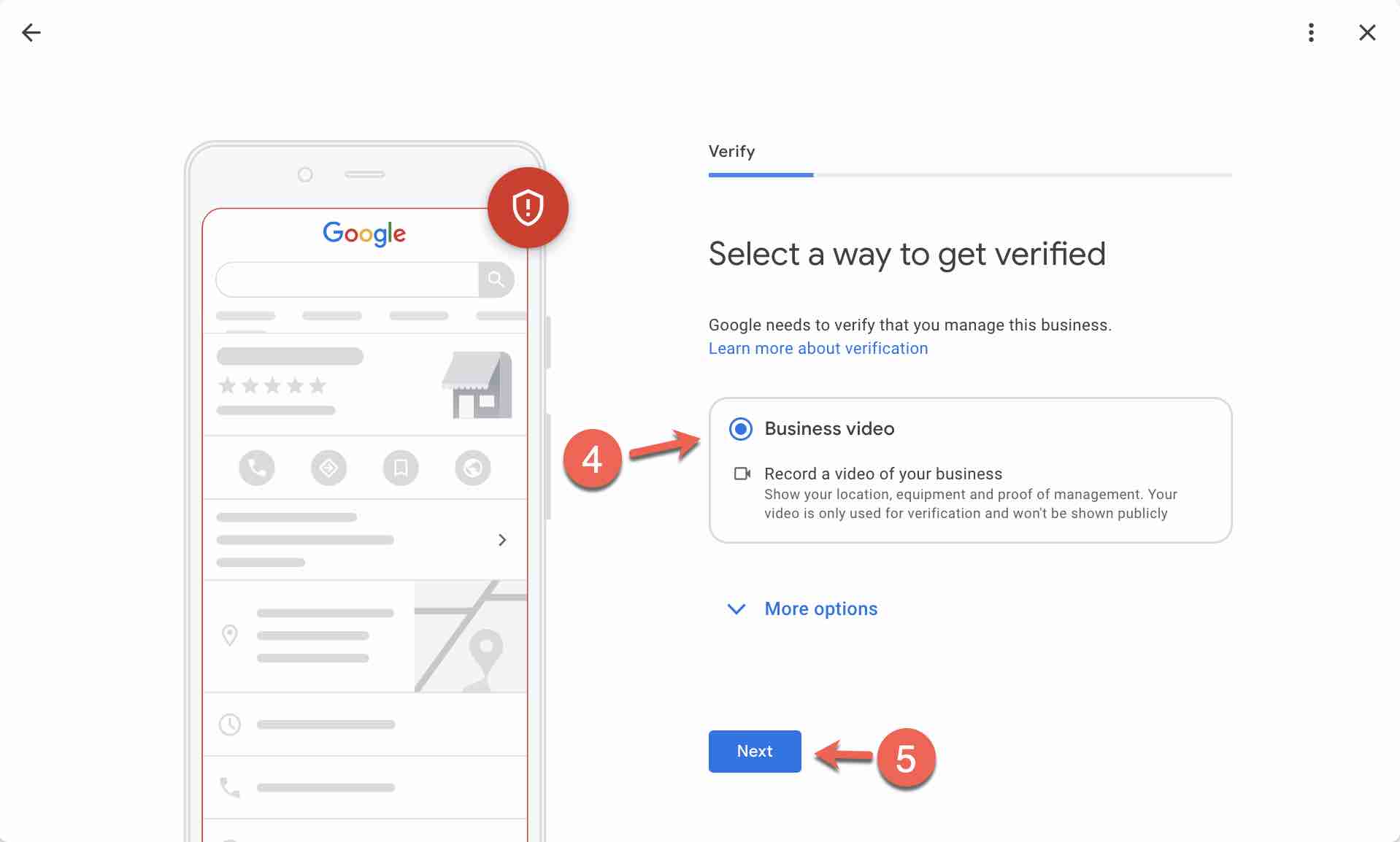
~ An example of how to verify your Google Business Profile by Recorded Video ~
Step #5: Record your Business Details
Ensure your recording captures all the requirements below. When you’re ready to begin click “Next” (Label 6) to start recording.
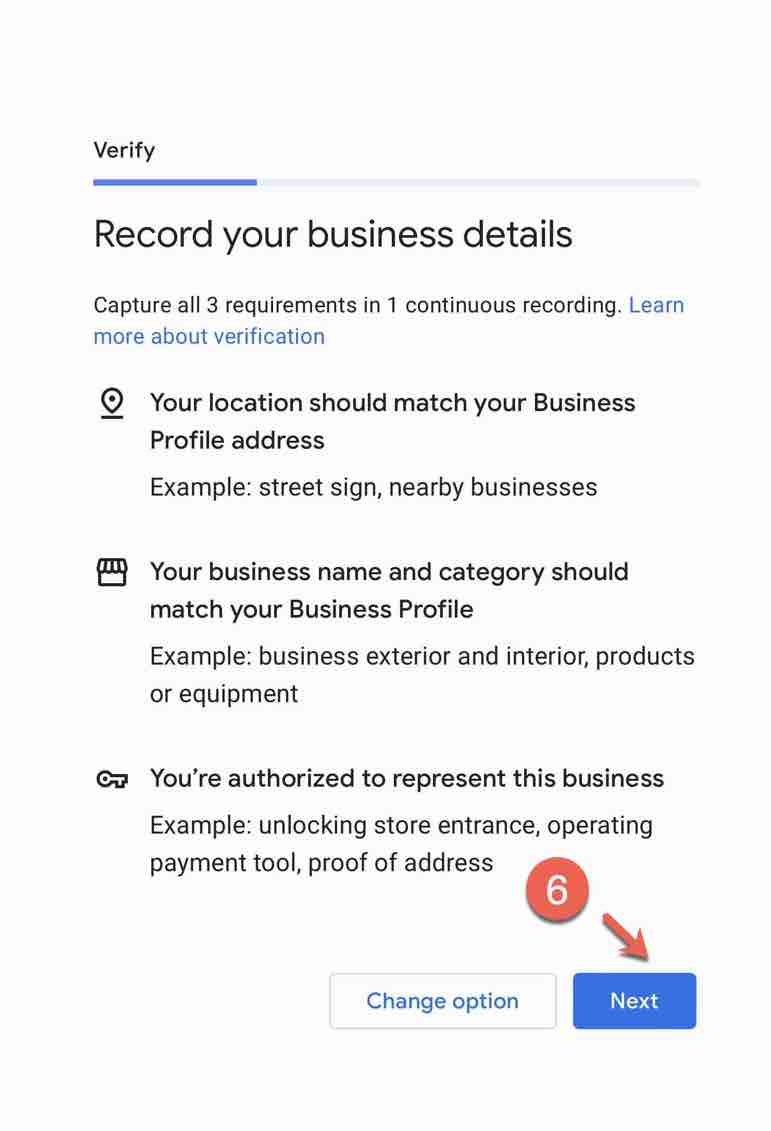
~ Requirements for Google Business Profile verification by Recorded Video ~
Step #6: Wait for a review
After uploading the video, wait 3 - 5 days for the Google team to review it. This processing time can vary depending on your ability to capture all requirements in your video.
Method #4: Google Business Profile Verification by Live Video
This method of verification isn't available by default on your listing.
A request needs to be made to the Google team to activate this feature on your listing.
This verification method entails getting on a live video call with a Google support team to show your business work area and on-site equipment.
During the live call, you might be asked questions and need to show valid proof of ownership and management. In some cases, you will be requested to show proof of business registration.
If all verification methods fail, then requesting verification by Live Video is the best way to go.
Follow these steps to complete the Google Business verification by Video recording.
Step #1: Get ready for the call
Make sure you have a stable internet connection and you are able to join a video call with your mobile phone.
Be at your business location and be ready to show the Google representative your office/store and any proof of business ownership on the video call.
Step #2: Sign into your Google Account.
Step #3: Go to your business profile. Learn other ways to find your Google Business Profile.
Open up a new browser, type in "My Business" or enter your business name in the search bar to open up your business profile and click Get verified.
Step #4: Select Video call (label 1) ⇢ Click Next (label 2)
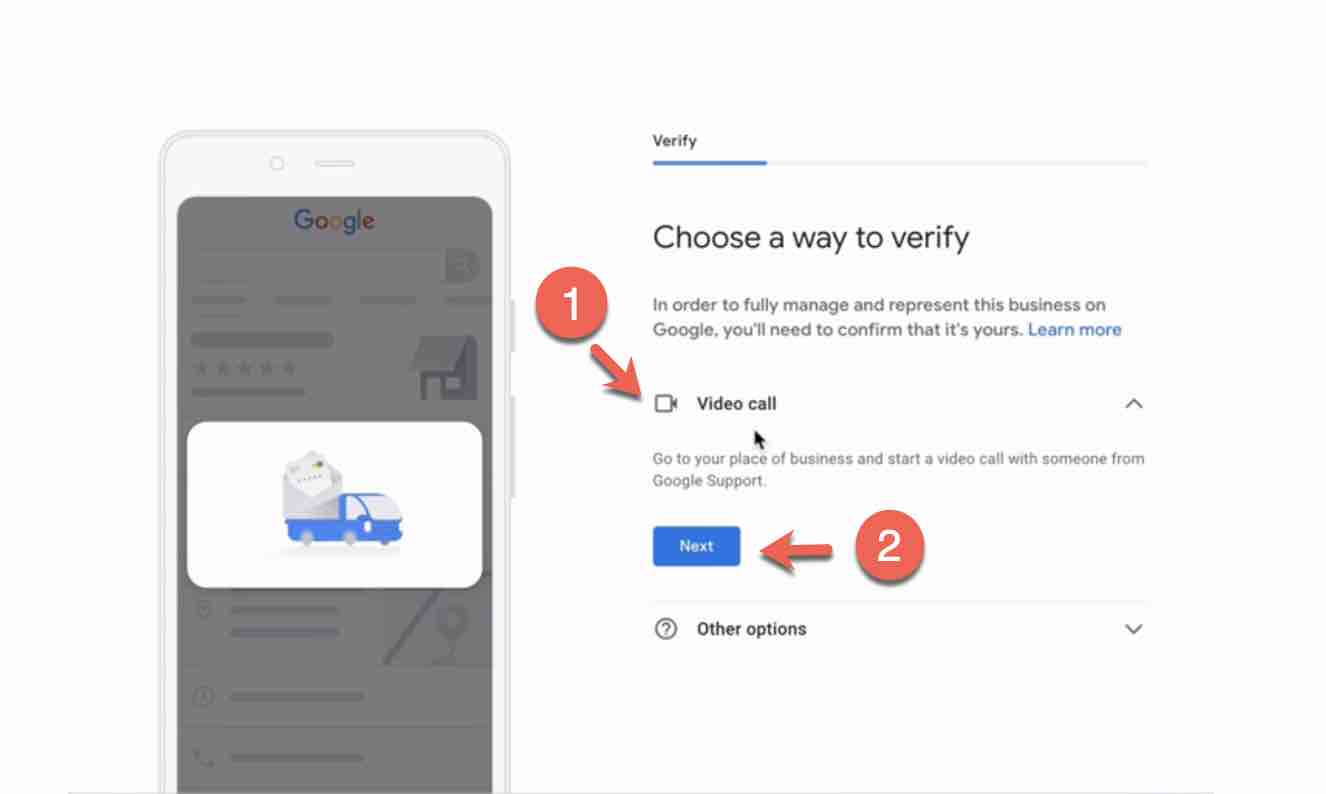
~ An example of how to verify your Google Business Profile by Live Video - Vanessa Mbamarah ~
Step #5: Initiate the call
Tick the two checkboxes on display (label 3), select your language (label 4), and click Start call (label 5) to start a call with a Google support representative.
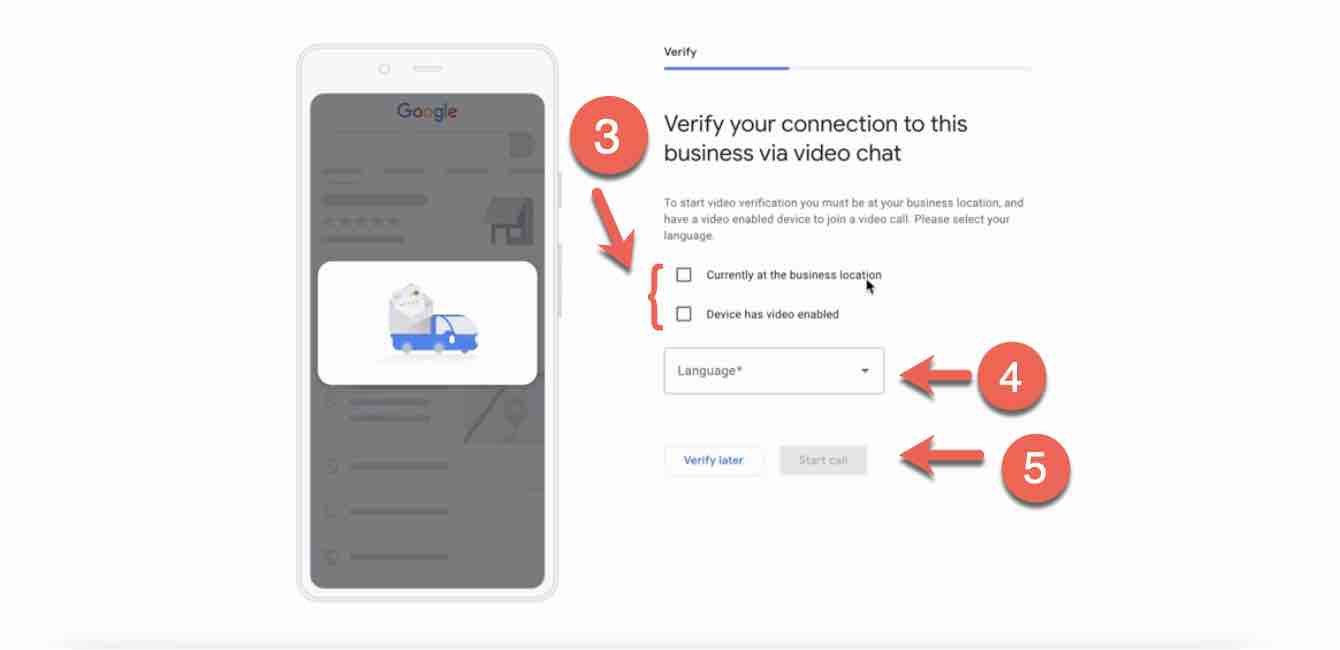
~ Steps to verify your Google Business Profile by Live Video ~
💡 Pro Tip: Once you turn on video verification, use only this method to verify. If you try to complete verification through a different method, you may have to request to re-enable video verification on your listing.
Step #6: Show your business via video call
Answer any question they ask you about your business and use the camera on your mobile phone to show your business work area and proof of ownership to the Google representative.
Step #7: Wait for a review
After the live video, wait 3 - 5 days for the Google team to process and verify your profile.
FAQ
How long does the verification process take?
It really depends on a number of factors, most especially the verification method used.
What happens if I didn’t receive a verification code?
If you attempted to verify your listing using the phone verification method and you didn't receive the verification code .... Place another call.
The same goes for email verification. Request another email.
If you still didn't receive the verification code after 2 or 3 attempts, you can either contact the Google support team
Or talk to me about the issues you are experiencing by typing your questions in the comment section at the end of the page.
💡 Pro Tip: I highly recommend you do not request the code more than 3 times or attempt multiple verification methods at the same time to avoid placing a ban on your profile for exceeding the number of verification attempts.
Can I change the verification method on my listing?
Not anymore.
If your business is eligible for certain verification methods, they will appear on your screen for you to select (Label 1) below
Google no longer gives business owners control over the type of verification method available to them (Label 2).
See what I mean below
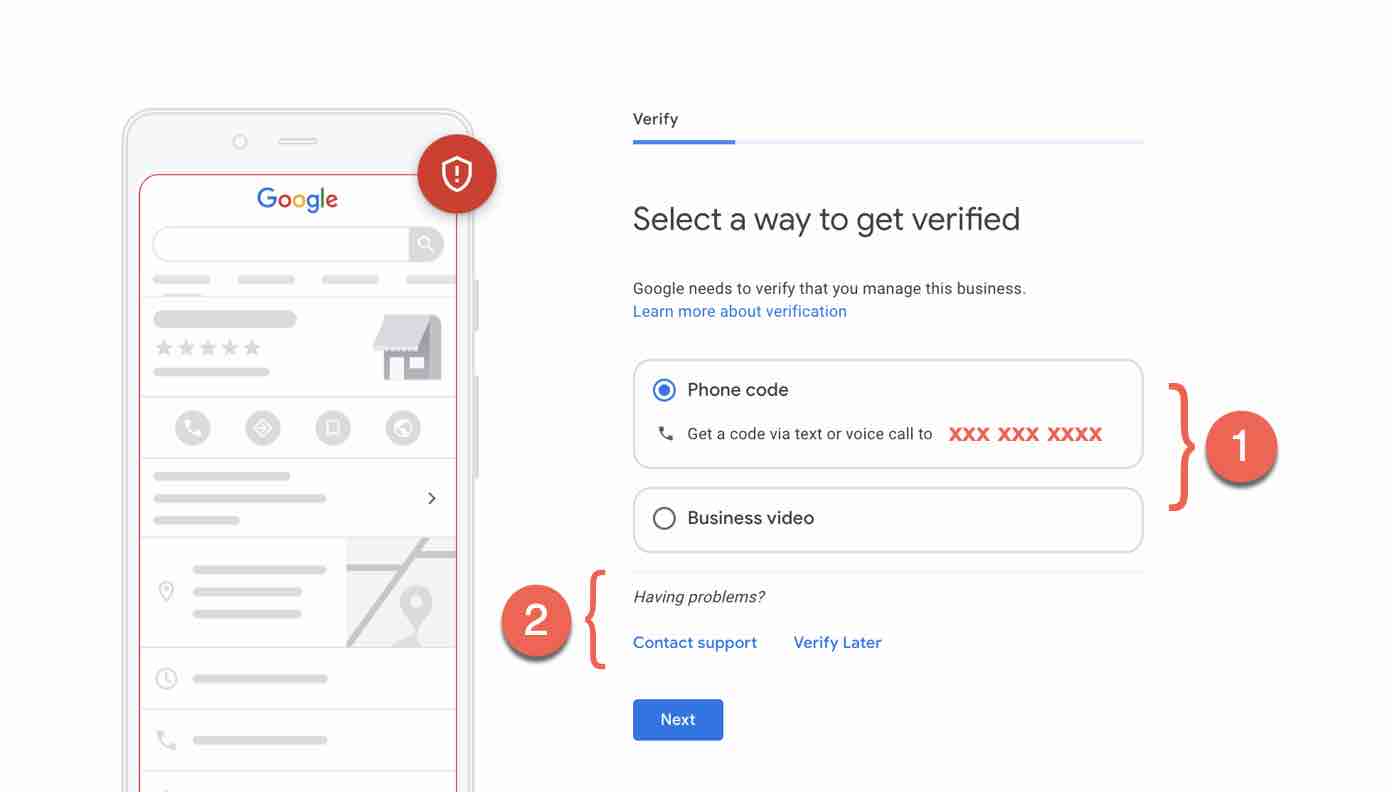
~ No more options to change verification method available for Google Business Profile ~
How do I know my profile is verified?
I've created a guide that shows you how to check if your Google Business Profile has been verified and what to do if it hasn't. Click the image below to access it.
Now it's your turn.
I've shown you 4 alternative methods to verify your Google Business Profile (formerly Google My Business).
If your listing is not verified, pick one of the verification methods above and get to work.
If you experienced issues with any of these verification methods, ask me your questions in the comment section below and I'll take it from there.