How to
Carry out the Google Business
Profile Video
Verification
Get your business verified on Google and enjoy more traffic, more calls, & more sales.

Step 1: Get ready for the call
1.
Make sure you have a stable internet connection and you are able to join a video call with your mobile phone.
2.
Be at your business location and be ready to show the Google representative your office/store and any proof of business ownership on the video call.
For example:
- Your current location: Show outside signs, like your street’s name, nearby businesses, or the area around your business.
- Business or equipment: Capture your operations. This includes things like stock for sale, branded equipment, marketing materials, or tools you use to serve your customers.
- Proof of management: Show your access to employee-only items or areas. This includes things like a cash register, kitchen, storage room, or non-sensitive business documents. You can also use your keys to open your facility.
Step 2: Start the call (on mobile or desktop)
1.
Open up a new browser, type in "My Business" or enter your business name in the search bar to open up your business profile.
2.
Click Get verified ⇢ Video call ⇢ Next.
3.
Tick the two checkboxes on display, select your language and click Start call to start a call with a Google support representative.
Very Important: Once you turn on video verification, use only this method to verify. If you try to complete verification through a different method, you may have to re-enable video verification.
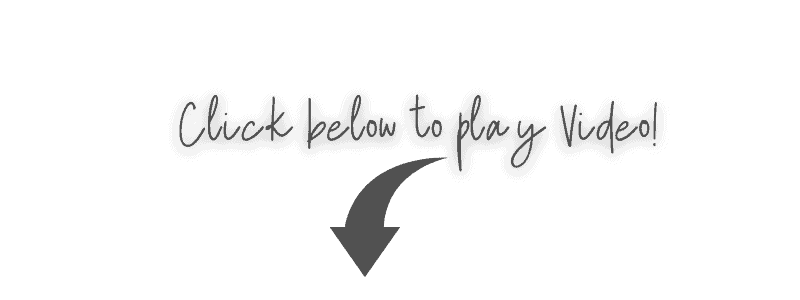
Step 3: Show your business via video call
1.
When you’re ready, a Google representative helps you join a video call on your mobile device.
2.
Use the camera on your mobile phone to show your business location and ownership to the Google representative.
3.
Answer any question they ask you about your business.
If you have any challenges with this, chat with out GBP support team on WhatsApp -> ztal.me/gbphelp
